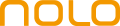NOLO CV1 Air Pairing Tutorial
1.
Turn on NOLO CV1 Air
Please connect the Huawei VR Glass to the PC or the Smartphone via the USB cable. Plug the headset marker on top of the Huawei VR Glass. Then turn on the base station and two controllers.
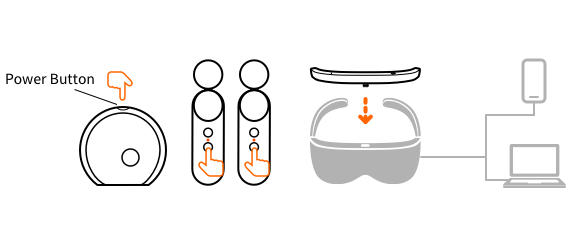
2.
The base station of the NOLO CV1 Air entering pairing mode
Hold the Pair button at the back of the base station to enter the pairing mode. (As the picture shows) The top LED of the base station should be flashing in green, and the base station stops vibrating.
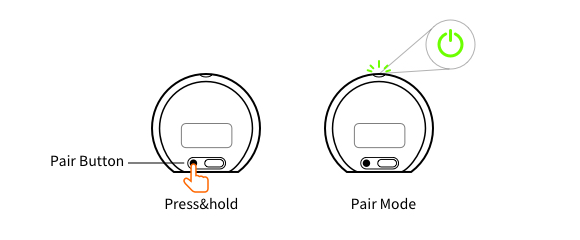
3.
Pair the controllers of the NOLO CV1 Air
Hold the Pair button on the controller until it vibrates once and the LED flashes once. (As the picture shows) Pair the other controller with the same process.
Please note: The first one to pair is the left controller, and the second one to pair is the right controller. Each controller only needs to be paired for once during the pairing process. Please do not repeat the pairing process of the same controller during each complete pairing process.
Please note: The first one to pair is the left controller, and the second one to pair is the right controller. Each controller only needs to be paired for once during the pairing process. Please do not repeat the pairing process of the same controller during each complete pairing process.
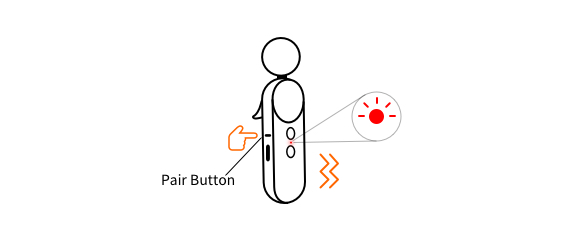
4.
Pairing the headset marker of the NOLO CV1 Air
Hold the Pair button on top of the headset marker until the LED flash once.

5.
Quit the pairing process of the base station
Press the Pair button at the back of the base station and wait for 3-5 seconds, NOLO CV1 Air quits the pairing mode. The top LED turns solid green.
If the LEDs of the headset marker and two controllers turn solid green, the pairing is successful.
If any LED is solid red, the pairing fails, please pair the devices again.
If the LEDs of the headset marker and two controllers turn solid green, the pairing is successful.
If any LED is solid red, the pairing fails, please pair the devices again.
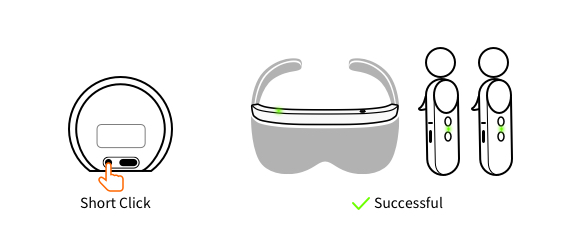
Huawei VR Glass & NOLO CV1 Air Wirelessly Playing SteamVR
To play Steam VR games using Huawei Mobile + Huawei VR Glass and NOLO CV1 Air streaming, you can do the following:
I. Hardware preparation:
1. Huawei phone adapted to VR Glass;
The phone model must upgrade the operating system version to EMUI10 or Magic UI3.0.0 and above, please try it through Huawei Apps > Services > Upgrade, the specific supported models are as follows:
HUAWEI P50 Pro(JAD-AL50);
HUAWEI MatePad Pro(MRX-W09,MRX-W19,MRX-W29,MRX-AN19,MRX-AL09,MRX-AL19,MRX-W39);
HUAWEI MatePad 10.8 inches(SCMR-W09,SCMR-AL09);
Matepad Pro 12.6(WGR-W09,WGR-W19,WGR-AN19);
HUAWEI Mate X2(TET-AN00,TET-AL00);
HUAWEI Mate X(TAH-AN00);
HUAWEI Mate 40(OCE-AN10);
HUAWEI Mate 40 Pro(NOH-AN00,NOH-AN01,NOH-AL00);
HUAWEI Mate 40 Pro+(NOP-AN00);
HUAWEI Mate 40 RS (NOP-AN00);
HUAWEI Mate 40 E(OCE-AL50);
HUAWEI Mate Xs(TAH-AN00m);
HUAWEI Mate X(TAH-AN00);
HUAWEI Mate 30(TAS-AL00,TAS-TL00,TAS-AN00(5G));
HUAWEI Mate 30 Pro(LIO-AL00,LIO-TL00,LIO-AN00(5G),LIO-TN00(5G));
HUAWEI Mate 30 RS (LIO-AN00P);
HUAWEI Mate 30 E Pro(LIO-AN00m);
HUAWEI Mate 20(HMA-AL00,HMA-TL00);
HUAWEI Mate 20 Pro(LYA-AL00,LYA-AL10,LYA-TL00);
HUAWEI Mate 20 RS(LYA-AL00P);
HUAWEI Mate 20 X(EVR-AL00,EVR-TL00、EVR-AN00,EVR-AN00(5G));
HUAWEI P40(ANA-AN00,ANA-TN00、ANA-AL00);
HUAWEI P40 Pro(ELS-AN00,ELS-TN00);
HUAWEI P40 Pro+(ELS-AN10,ELS-TN10);
HUAWEI P30(ELE-AL00,ELE-TL00);
HUAWEI P30 Pro(VOG-AL00,VOG-AL10,VOG-TL00);
Honor30 Pro(EBG-AN00,EBG-TN00);
Honor30 Pro+(EBG-AN10);
Honor V20(PCT-AL10,PCT-TL1);
HUAWEI MatePad Pro(MRX-W09,MRX-W19,MRX-W29,MRX-AN19,MRX-AL09,MRX-AL19,MRX-W39);
HUAWEI MatePad 10.8 inches(SCMR-W09,SCMR-AL09);
Matepad Pro 12.6(WGR-W09,WGR-W19,WGR-AN19);
HUAWEI Mate X2(TET-AN00,TET-AL00);
HUAWEI Mate X(TAH-AN00);
HUAWEI Mate 40(OCE-AN10);
HUAWEI Mate 40 Pro(NOH-AN00,NOH-AN01,NOH-AL00);
HUAWEI Mate 40 Pro+(NOP-AN00);
HUAWEI Mate 40 RS (NOP-AN00);
HUAWEI Mate 40 E(OCE-AL50);
HUAWEI Mate Xs(TAH-AN00m);
HUAWEI Mate X(TAH-AN00);
HUAWEI Mate 30(TAS-AL00,TAS-TL00,TAS-AN00(5G));
HUAWEI Mate 30 Pro(LIO-AL00,LIO-TL00,LIO-AN00(5G),LIO-TN00(5G));
HUAWEI Mate 30 RS (LIO-AN00P);
HUAWEI Mate 30 E Pro(LIO-AN00m);
HUAWEI Mate 20(HMA-AL00,HMA-TL00);
HUAWEI Mate 20 Pro(LYA-AL00,LYA-AL10,LYA-TL00);
HUAWEI Mate 20 RS(LYA-AL00P);
HUAWEI Mate 20 X(EVR-AL00,EVR-TL00、EVR-AN00,EVR-AN00(5G));
HUAWEI P40(ANA-AN00,ANA-TN00、ANA-AL00);
HUAWEI P40 Pro(ELS-AN00,ELS-TN00);
HUAWEI P40 Pro+(ELS-AN10,ELS-TN10);
HUAWEI P30(ELE-AL00,ELE-TL00);
HUAWEI P30 Pro(VOG-AL00,VOG-AL10,VOG-TL00);
Honor30 Pro(EBG-AN00,EBG-TN00);
Honor30 Pro+(EBG-AN10);
Honor V20(PCT-AL10,PCT-TL1);
2. HUAWEI VR Glass;
3.NOLO CV1 Air interactive positioning kit
4. A computer that meets the virtual reality gaming configuration:
CPU: Intel® Core™ i5-4590, or above
GPU:
NVIDIA GeForce GTX1050, or above;
AMD RX560, or above(R9、HD series is not accepted for the moment)
RAM: 8GB RAM, or above
Operating system:Windows® 10
5.5Ghz wireless router
II. Software preparation:
1. Computer installation of NOLO HOME (WINDOWS version):
Download and install the latest NOLO HOME (WINDOWS version), URL: https://www.nolovr.com/nolo_home
2. Install NOLO HOME (VR Glass version) on mobile phone
Install NOLO HOME (VR Glass Edition) on Huawei mobile phone, URL:https://www.nolovr.com/nolo_home
3. Ensure that the graphics card drivers are up to date:
NVIDIA: It is recommended to use GeForce Experience to update the graphics card drivers.
4. Avoid software conflicts
Do not install NOLO Assistant.
Try not to install other VR softwares at the same time.
5. Install the Steam client terminal:
Download and install Steam from the official Steam website, register an account and log in in Steam;
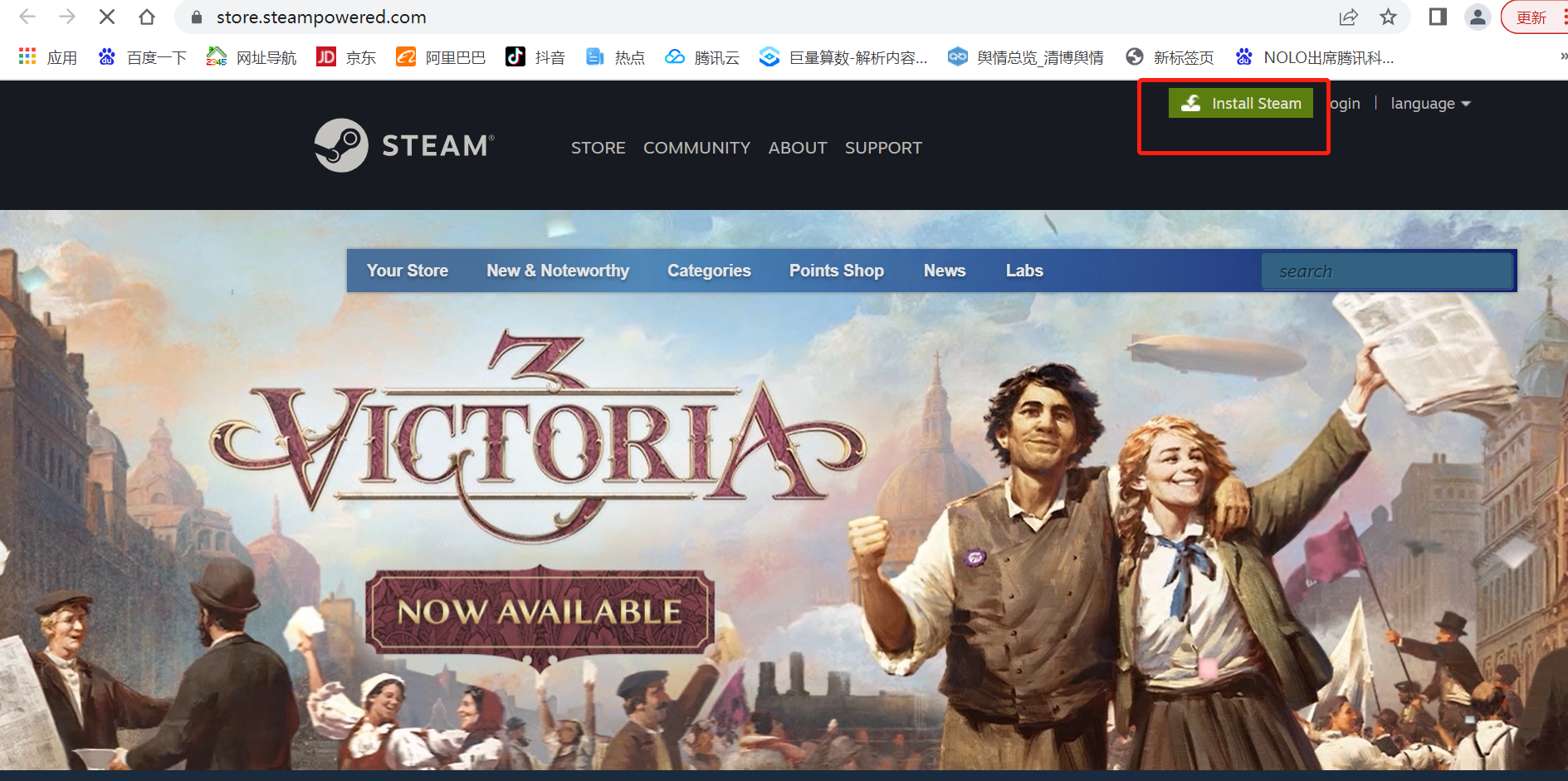
6. Install the Steam VR Tools software:
After logging into the Steam client terminal, select "Tools" from the "Docking" drop-down menu, and then search for "Steam VR" in the search bar to download and install it.
III. Setup and connection:
Start NOLO HOME on the computer terminal, select "Beginner guide" (entered by default on first start), follow the guide for setting up and connecting;
1. Start NOLO HOME (WINDOWS version) on PC:
Start NOLO HOME on computer terminal, select "Huawei VR Glass/VR2" as the device type and "Huawei VR Glass + Huawei Mobile" as the device model.
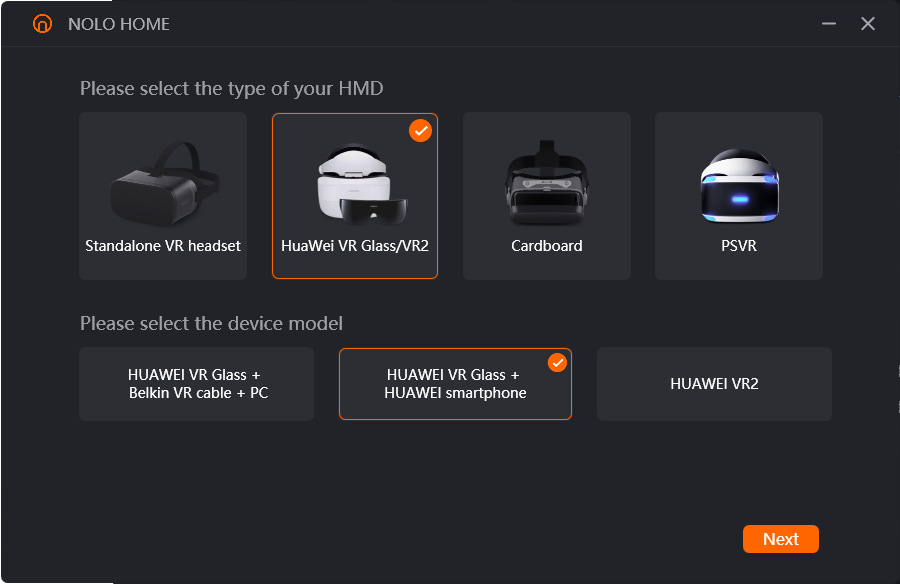
2. First, NOLO HOME (WINDOWS version) performs a hardware check:
After selecting HUAWEI VR Glass + Huawei mobile phone, you will automatically enter the beginner guide interface. There are two major steps in the beginner guide, the first is the hardware test to check if the computer configuration meets the configuration required by SteamVR.
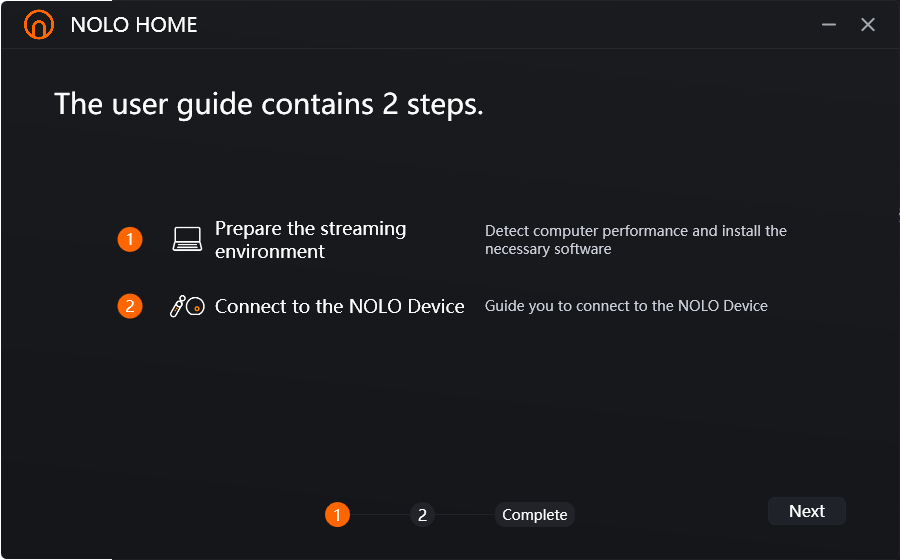
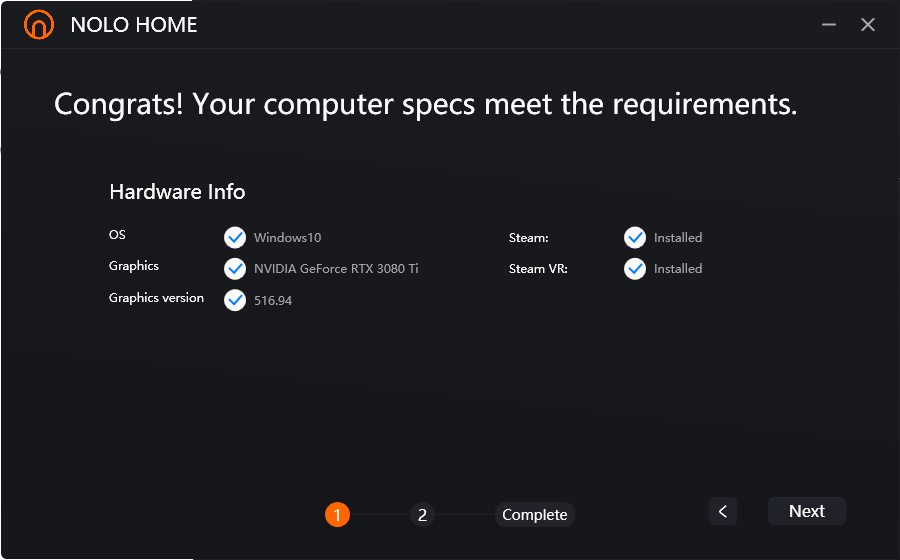
3. Connect to a wired network:
Use a network cable to connect computer to a router that supports the 5Ghz band (please do not use a group network, there may be problems with device recognition).
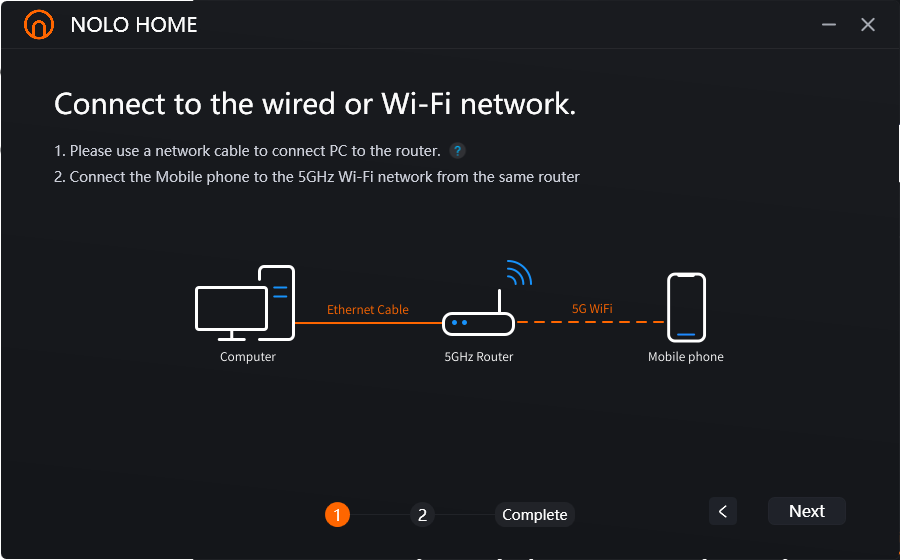
4. Mobile phones connected to the same router with 5G Wi-Fi:
Note that please do not make your phone, computer and router too far apart to avoid weakening of the signal and affecting the game effect
5. Turn on the NOLO CV1 Air positioning base station
Place the NOLO CV1 Air base station on the edge of a horizontal table at shoulder height, with the NOLO logo facing the user, and press and hold the power button to turn on the NOLO CV1 Air base station.
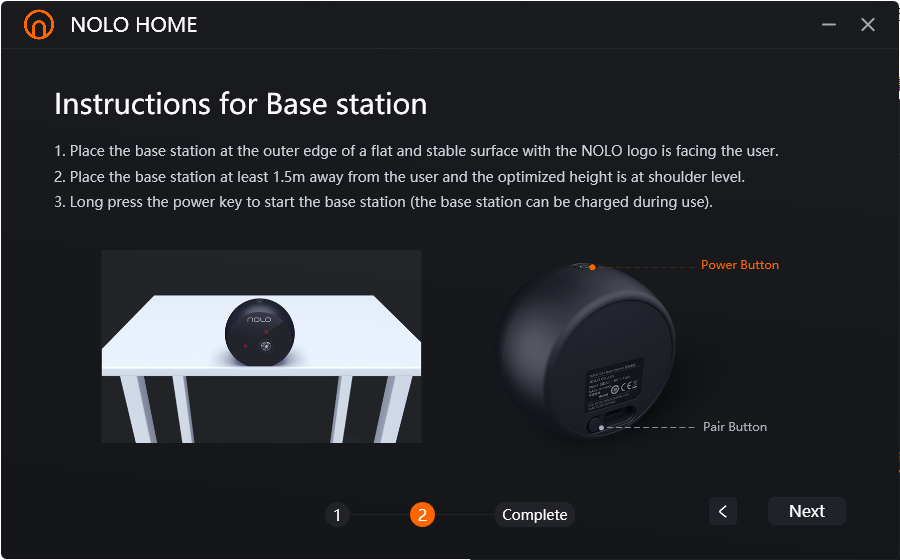
6. Connecting Huawei VR Glass to mobile phone
Connect the VR Glass to mobile phone via the matching mobile phone cable, and the VR Glass will turn on normally.
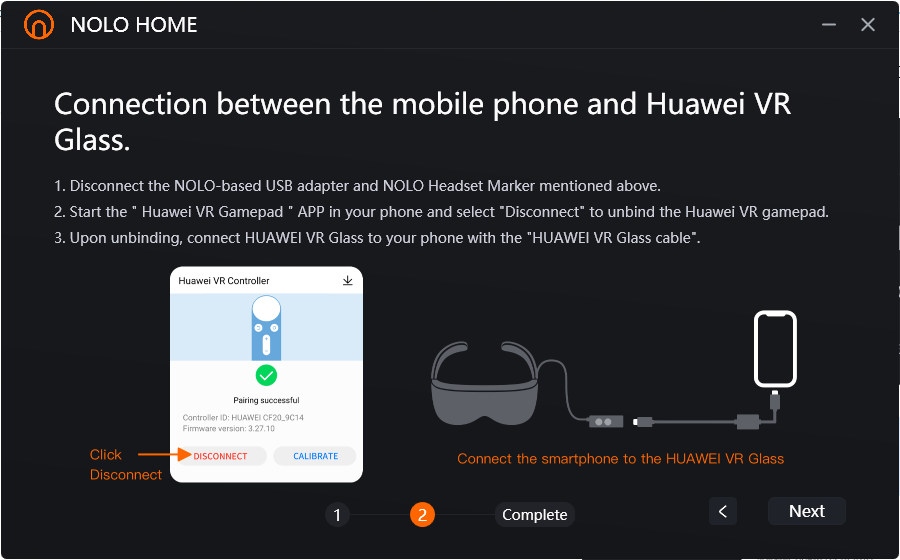
7. Connect NOLO CV1 Air and Huawei VR Glass
Plug the NOLO CV1 Air's helmet positioner into the Micro USB interface on top of the VR Glass. At this point, the NOLO CV1 Air's helmet positioner light is green.
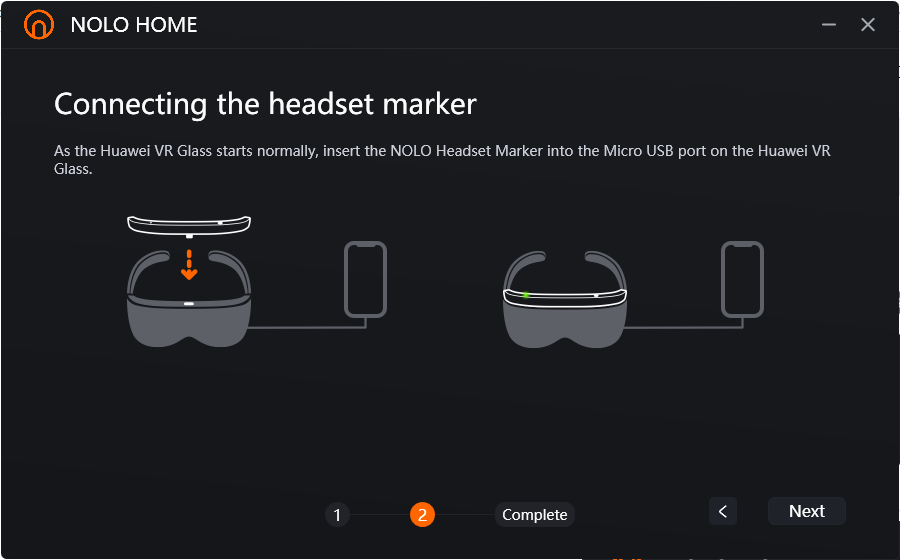
8. Turn on the NOLO CV1 Air joystick
Press and hold the power button on the NOLO CV1 Air joystick to turn on the joystick and make sure the joystick light is green (all NOLO CV1 Air accessories' lights are green at this point).
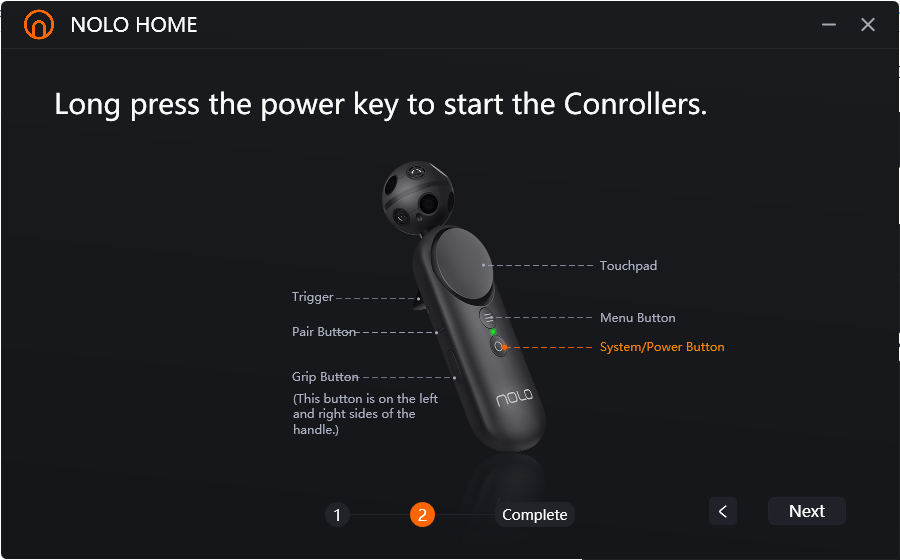
IV. Playing the game
1. Wearing Huawei VR Glass
Wearing Huawei VR Glass in front of the base station (1.5-2 meters recommended) and facing the base station
2. Start NOLO HOME
Start NOLO HOME inside the VR Glass using the NOLO joystick (the first time you start the NOLO HOME VR Glass version, you need to complete the NOLO joystick beginner guide and ensure that your computer has started the NOLO HOME Windows version on the same network).
3. Connecting to computer
Click the Connect button on the NOLO HOME from computer or VR Glass. After successful connection, you will see the SteamVR application installed on your PC in VR Glass, simply select and start the game.
Precautions:
1. Entering Huawei VR Glass Desktop
When entering the Huawei VR Glass desktop, you will be prompted to use the Huawei joysticks to long press the power button to calibrate before entering the system. At this point, press and hold the power button of both NOLO CV1 Air joysticks at the same time to enter the system.
Only one joystick can be used for operation in the Huawei system, so be careful to distinguish between the activated joysticks.
2. Exit NOLO HOME and Exit Screen Casting
When playing a game or in the NOLO HOME VR Glass version internal interface, long press the grip button + menu button to exit.
For example, after successful connection and in SteamVR Home, long press the Grip+Menu button will return to the NOLO HOME VR Glass version interface; long press again to exit NOLO HOME VR Glass version and return to Huawei VR Glass system.
Other problem solving:
If there is still an abnormality after the calibration positive direction, take off the VR Glass, wait for the VR Glass to go off screen, and then wear the VR Glass squarely on the base station again.
If the joystick does not work during use, you can plug and unplug the helmet positioner once again.
Calibration operations:
- Calibration of positive direction
If the forward direction of the joystick or the viewing angle is abnormal during use, please refer to the "Beginner Guide" animation in NOLO HOME for the correct calibration operation.
2. Height calibration
In the event of an abnormal height during use, please refer to the "Beginner Guide" animation in NOLO HOME for the correct height calibration operation.
If you encounter any problems that cannot be solved during the above operation, please contact customer service for assistance. Customer Service email: support@nolovr.com
Huawei VR Glass & NOLO CV1 Air wired playing SteamVR games
To play Steam VR games using Huawei VR Glass and NOLO CV1 Air + Belkin VR PC data cable streaming, you can do the following:
I. Preparation
You need to have the following hardwares: Huawei VR Glass, NOLO CV1 Air, Belkin VR PC data cable,
computer (configuration requirements: Windows 10 system, NVIDIA 1060 or above graphics card, AMD graphics card is not supported,
and install the latest graphics card drivers).
computer (configuration requirements: Windows 10 system, NVIDIA 1060 or above graphics card, AMD graphics card is not supported,
and install the latest graphics card drivers).

Install the following softwares on your computer: the latest version of NOLO HOME (version 1.16 or above), Huawei Mobile Assistant (version 10.0 or above),
Steam, and search and download Steam VR in Steam.
Steam, and search and download Steam VR in Steam.
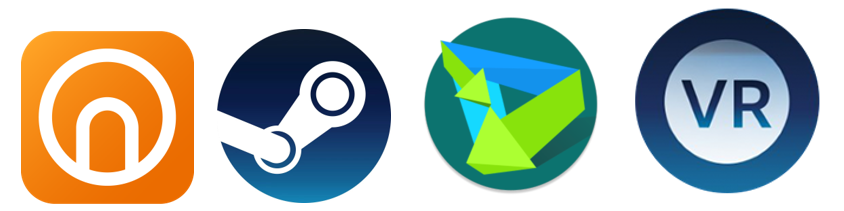
NOLO HOME URL:https://www.nolovr.com/nolo_home
Huawei Mobile Assistant URL:https://consumer.huawei.com/cn/support/hisuite/
Steam URL:https://store.steampowered.com/about/
Install the Steam VR tools software: login to the Steam client terminal and select "Tools" in the drop-down menu of the "Docking" option, then search for "Steam VR" in the search bar to download and install, after the installation is complete, you need to start to check if it works properly (steamVR alone will prompt 108 errors), then close Steam, Steam VR completely.
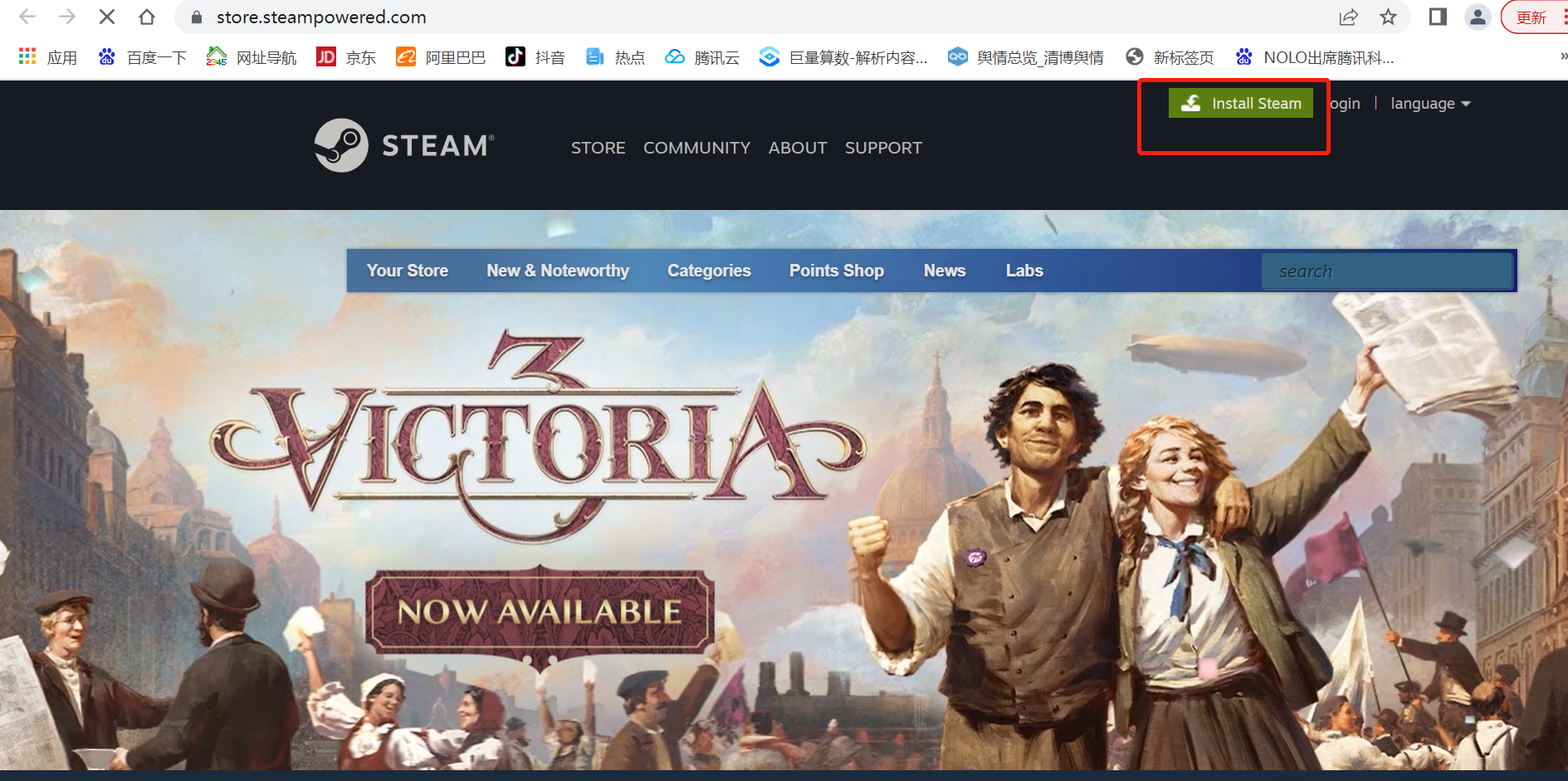
II. Connection steps:
1. Open NOLO HOME, follow the beginner guide to select Huawei VR Glass, complete the computer configuration detection, select NOLO Interactive Kit, click Next to the connection interface.
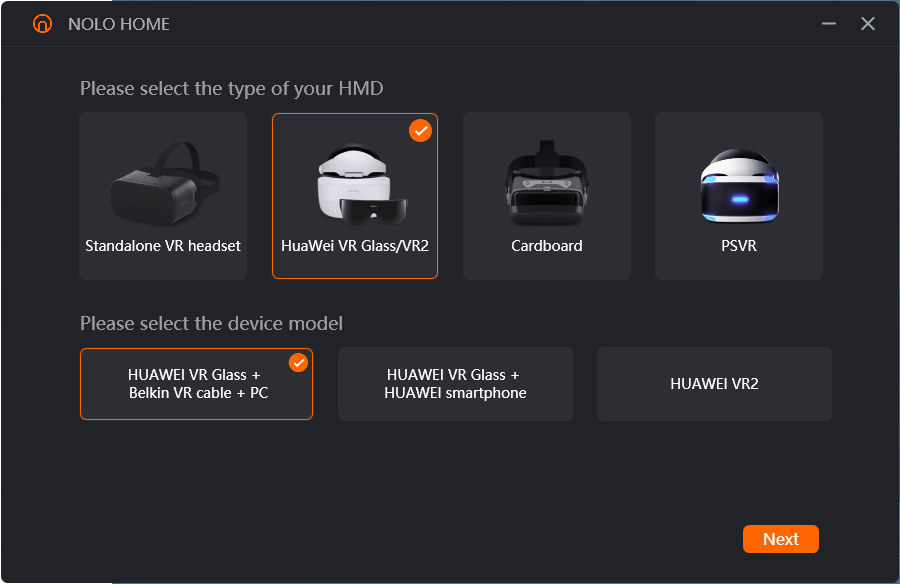
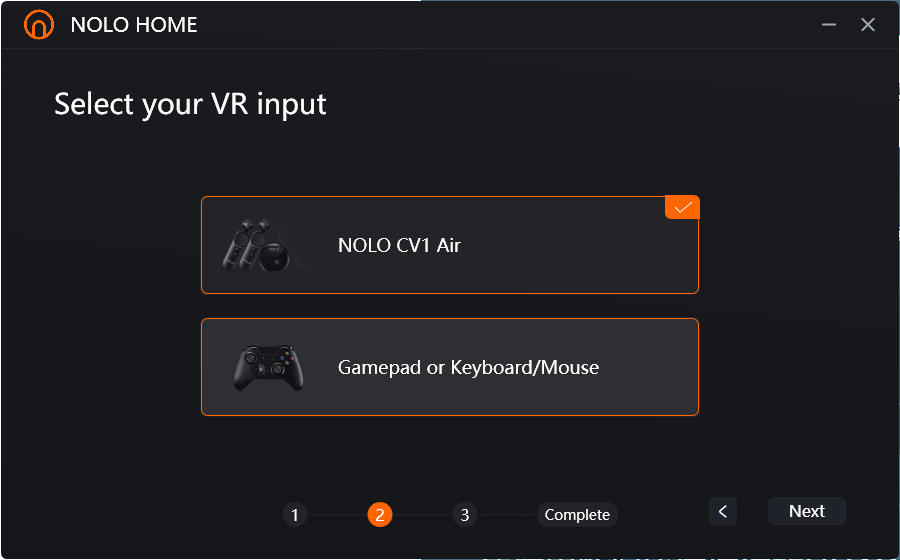
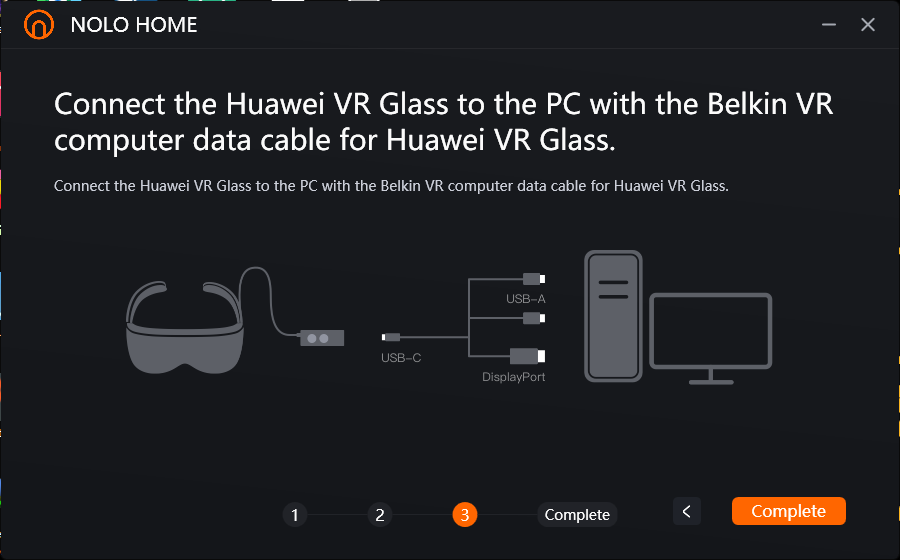
2. Connect Huawei VR Glass to the computer: connect the DP interface and 2 USB interfaces of the Belkin VR data cable to the computer, and the Type-C interface to the Huawei VR Glass cable. After correct operation, Huawei Assistant will automatically pop up, at this time, the cable control indicator is always on in blue and the VR Glass screen is always on.



3. Use of NOLO CV1 Air: Plug the NOLO CV1 Air helmet positioner into the Micro-USB interface on the top of the Huawei VR Glass. The normal display is a constant green indicator light.

Place the base station horizontally on the edge of the table, directly in front of the user. It is recommended to place it 1.5M-2M away from the user. Press and hold the power button above the base station to turn it on


Press and hold the power button on the joystick to turn on the interactive joystick.

Confirm that the positioning base station, interactive joystick and head positioner indicators are all green.

4. Click on the blue connect button inside NOLO HOME, if you are already logged into your Steam account, this will automatically wake up Steam VR. If not, it will wake up the Steam login interface, enter your account password to log in.
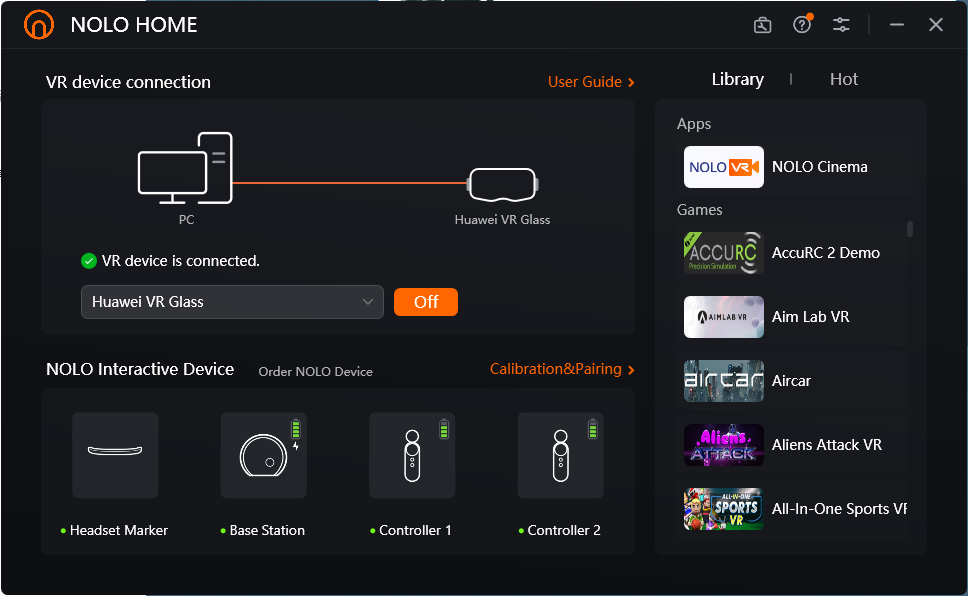
5. Mark the position of the huawei VR Glass positioner and place the Huawei VR Glass on the ground at a distance of 1.5M-2M directly in front of the base station, so that it is within the positioning range of the base station. Click the black button above the head positioner to calibrate the ground height for the VR headset.
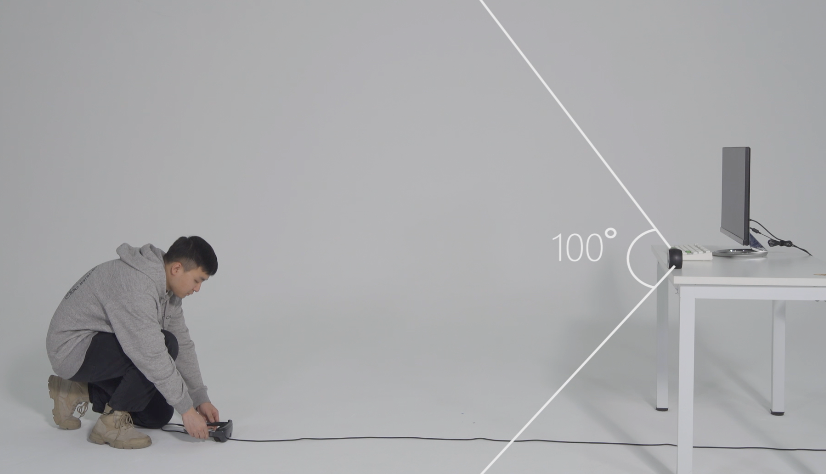

6. To complete the helmet calibration, wear the Huawei VR Glass, pick up the interactive joystick, face the base station, straighten arms, keep hands together and keep the glasses facing directly towards the base station, and double-click the power button of the joystick respectively to complete the positive direction calibration.

III. Now, you can download your favourite VR games on the Steam VR platform and enjoy the joy of interacting with the virtual world.